HOME > Operations > Transferring or Resigning Teachers
Transferring or Resigning Teachers
We offer all existing students who need a new teacher a FREE Lesson before continuing with the new teacher.
Important: We must add the “Student Notes” from the old teacher to the Student’s Teachworks account for the new teacher to prepare.
Follow this guide for the processes on:
Resigning Teacher Process
As stated in their contracts, Teachers must give us 28 days notice of their resignation.
That means, if a teacher resigns in the middle of the teaching term, they must complete their 28 days from the resignation date.
Move Teacher on AC (Kayla)
1. Open Teacher ActiveCampaign
2. Enter last teaching date into the “Resignation date” field on Teacher Contact
3. Move the deal into the “Resigning” Pipeline
4. Begin completing Resignation Tasks
Email Resigning Teacher (Kayla)
Teachers with Students
Hi XX,
I hope this email finds you well. We just wanted to say a big thank you for all your hard work and dedication at Music Lessons Australia. Your contributions to our students’ musical journeys have been invaluable, and we are sure your students will greatly miss you.
As you get ready to move on, we have a couple of things we’d like to ask you to do before your last day on the XXresignation dateXX:
Student Details Form > https://forms.gle/mjNpuYxTZ8mJdyc47
Could you please complete the “Student Details Form” for each of your students? This will help us ensure that their transition to a new teacher is as smooth as possible. If you have any questions or need any help with this, just let us know.
Exit Interview > https://forms.gle/2CGCUydtXP6r8keB8
We’d love to hear your thoughts and feedback in a short exit interview. Your input is really valuable to us, and if you’d prefer to remain anonymous, that’s completely fine. We want to make sure we’re doing everything we can to support our teachers.
We know you’ve got a lot on your plate right now, so we really appreciate you taking the time to do these things. Your professionalism and positivity have been a real asset to Music Lessons Australia.
We wish you all the best for all your future endeavours!
Teachers with No Students
Hi XXX,
I hope this email finds you well. We just wanted to say a big thank you for all your time and dedication at Music Lessons Australia.
As you get ready to move on, we have one favour to ask of you!
Exit Interview > https://forms.gle/2CGCUydtXP6r8keB8
We’d love to hear your thoughts and feedback in a short exit interview. Your input is really valuable to us, and if you’d prefer to remain anonymous, that’s completely fine. We want to make sure we’re doing everything we can to support our teachers.
We wish you all the best for all your future endeavours!
Prepare Calendar (Lucy)
1. Open Teachworks calendar
2. From the Calendar menu, select “Add Unavailability”
3. Select the teacher
4. Select the date 28 days from the date of their resignation email (mentioned on the resignation email). Select Duration: 12am – 11:30pm
5. In details box, write “Resignation Date” then select “Submit”
6. Filter calendar for “Teacher” events only
7. Make note of all lesson days & times after their Resignation Date
8. Delete all events after the teacher’s resignation date
It’s also important to check that there are no upcoming Trial Lessons scheduled. If any trial lessons are scheduled, inform the bookings team to reassign the trial lesson to a new teacher.
AC Tasks (Lucy)
There are Three Tasks that appear on a Teacher’s deal when they resign.
*Updated* Once you finish these 3 tasks, move the teacher to the “To Be Exported & Deleted” Stage.
1. Remove from TeacherSupport.Care
i. Visit & login to the website https://teachersupport.care/wp-admin/users.php
ii. Search for their name and/or email in top right corner and click “Search Users”
iii. Select the checkbox next to the teachers name
iv. Click on the dropdown “UM Action” and select “Deactivate”
v. Hit the “Apply” button
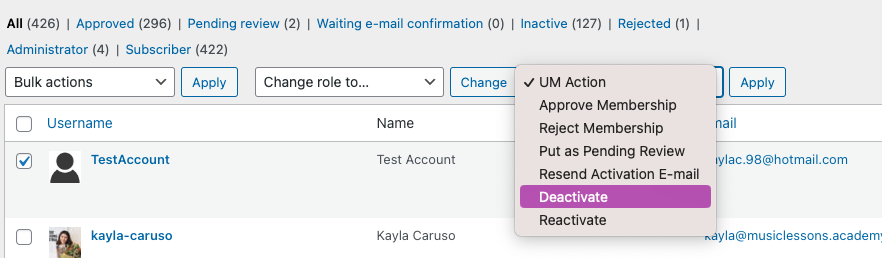
2. Remove from Facebook Group
i. Go to the Facebook Group & select the Members Tab
ii. Search for the teachers name, and click the button with the three dots
iii. Select “Remove member”
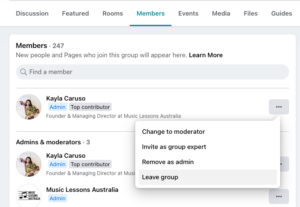
3. Make Inactive on Teachworks
IMPORTANT – Only complete this step once the teacher has no lessons left on the calendar to teach!
i. Filter the calendar view by the admin name to ensure there are no lessons left for the teacher to teach!
ii. Go to the Admins List
iii. Search for the teacher and select the pencil button to edit
iv. Change their status from Active to Inactive
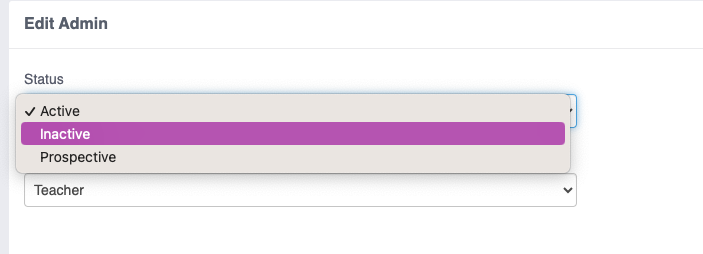
Transferring Students to New Teacher (Brendan)
Follow this guide if we must transfer students to another teacher. Reasons for transfer include:
- Teacher resigned
- Teacher or Student changed location
- Student requests new teacher
- Teacher is incompetent
FIND A TEACHER
- In the Teachers AC, go to Deals.
- Select the State pipeline you’re looking for.
- Search in Tags the student’s postcode
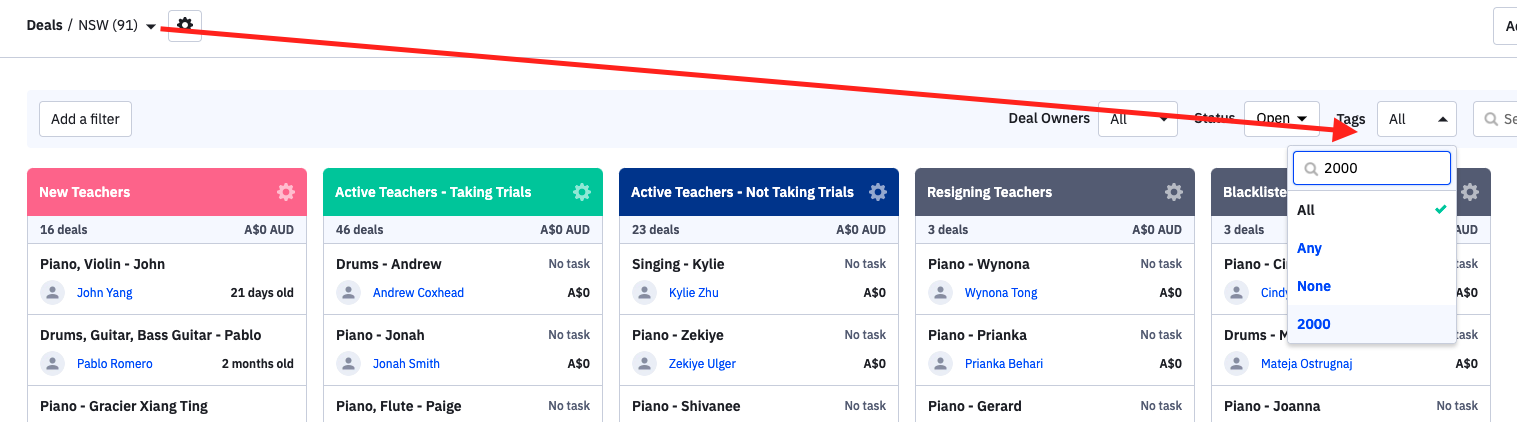
- Find a teacher in the “Active Teachers – Taking Trials” pipeline who teaches the instrument you’re looking for
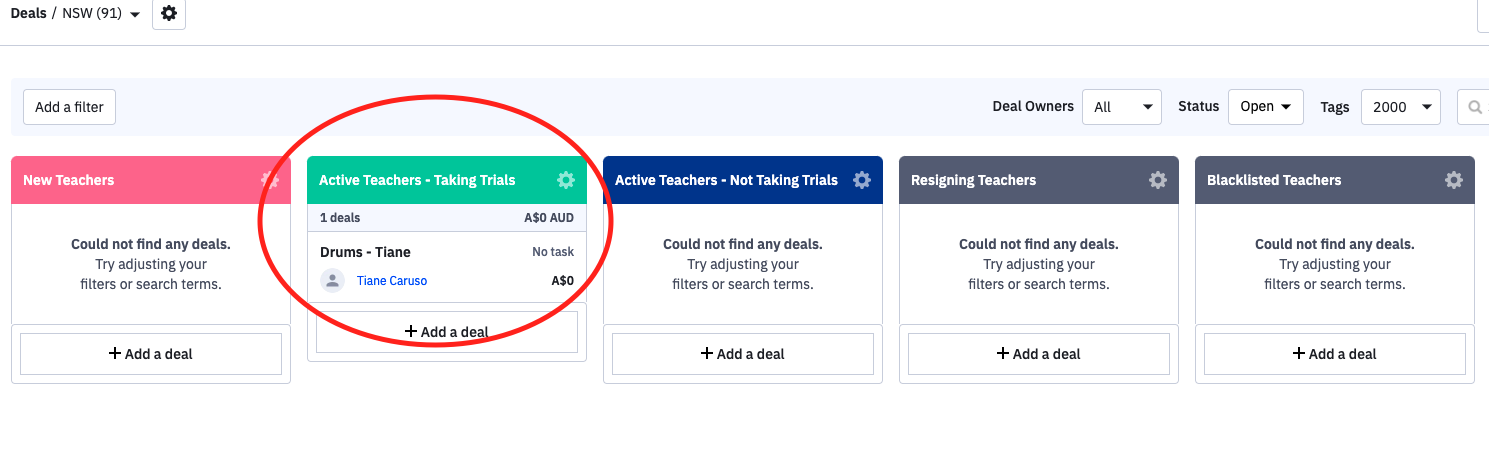
- Go to Teachworks, search for the Teacher’s Teachworks Profile
- Check the Teacher’s Availability:
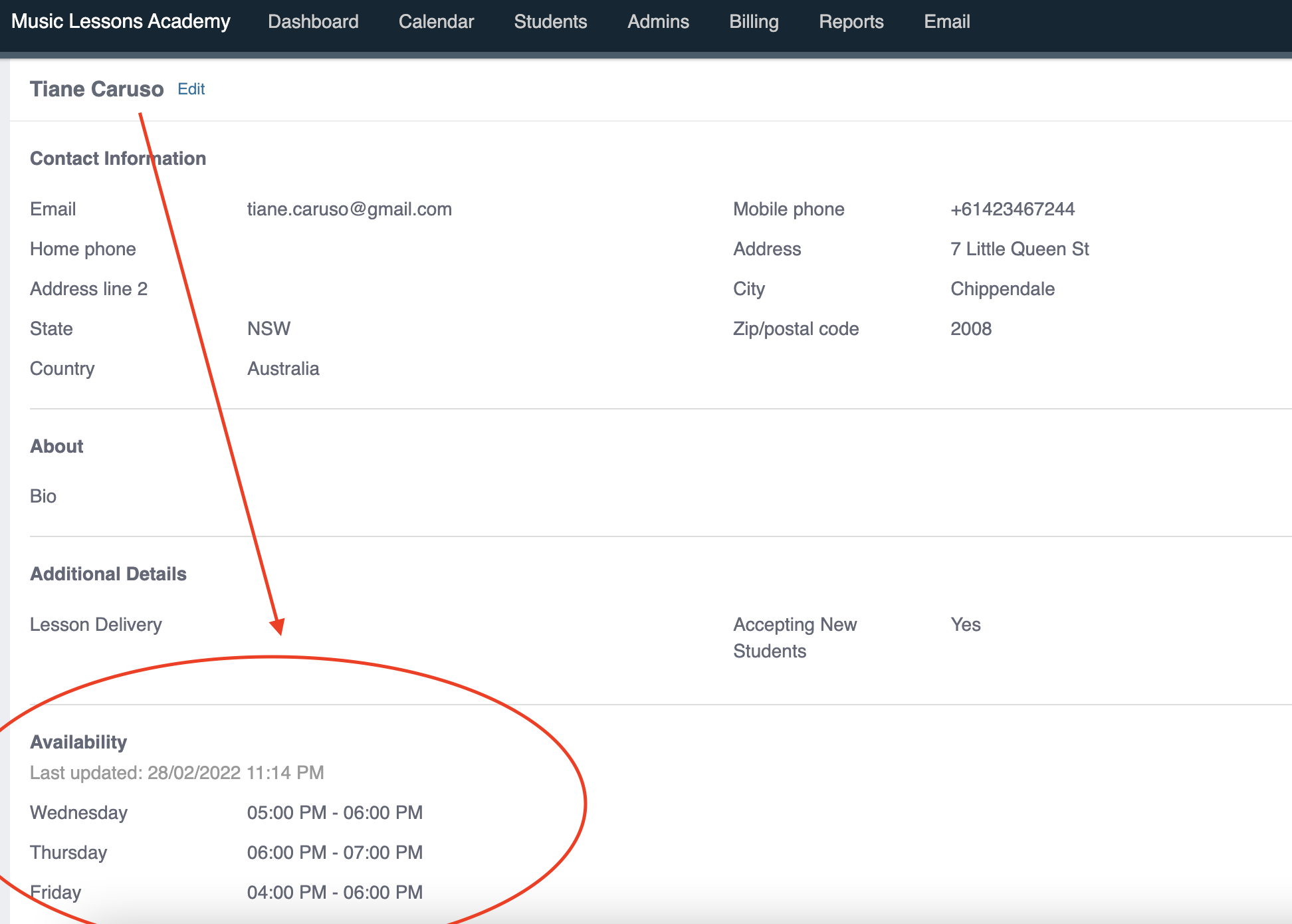
- AND Check the Teacher’s Calendar in “Week” View to see where there are free lesson times.
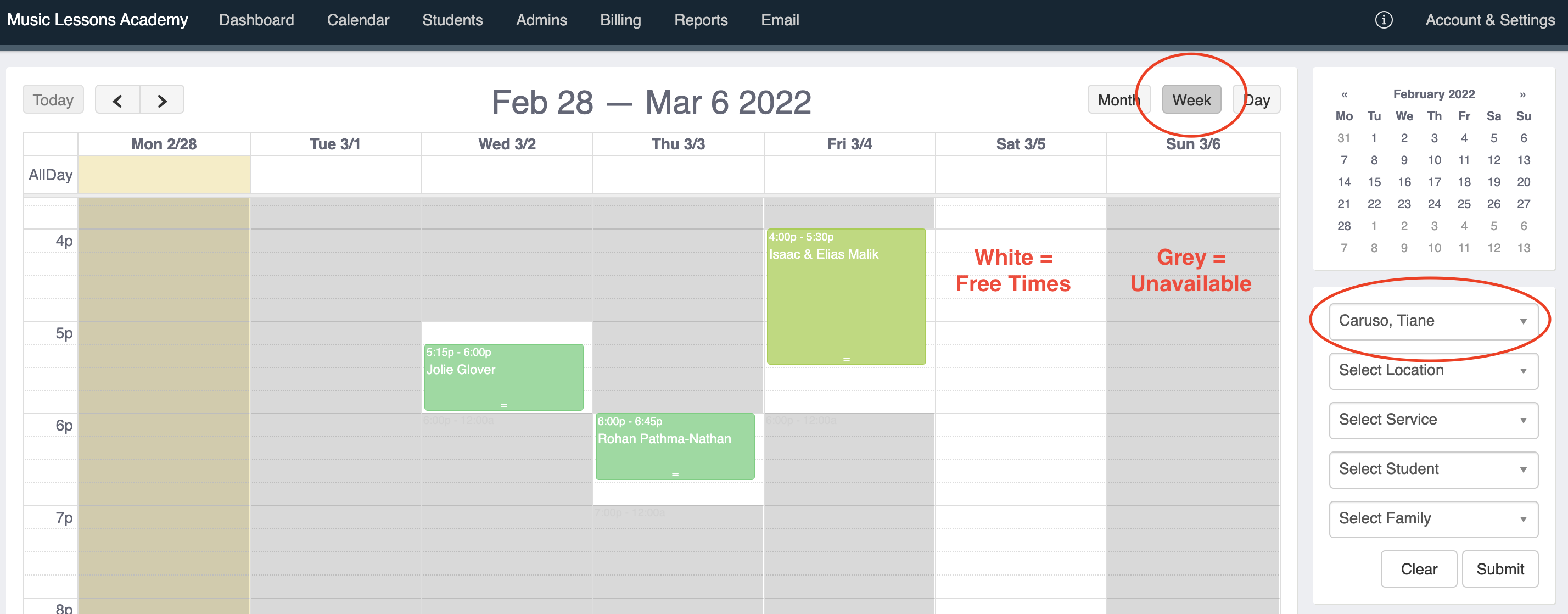
Are no teachers locally available? Ask a few teachers from close areas if they are happy to take on a new student.
Collecting Student Notes
- Go to the student notes form – (click here)
- Copy student notes
- Find the student in Teachworks
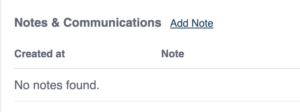
- In the “Notes & Communications” select “Add Note”
- Paste the student notes in the Note Section
- Select “Office & Teachers” permission
- Submit
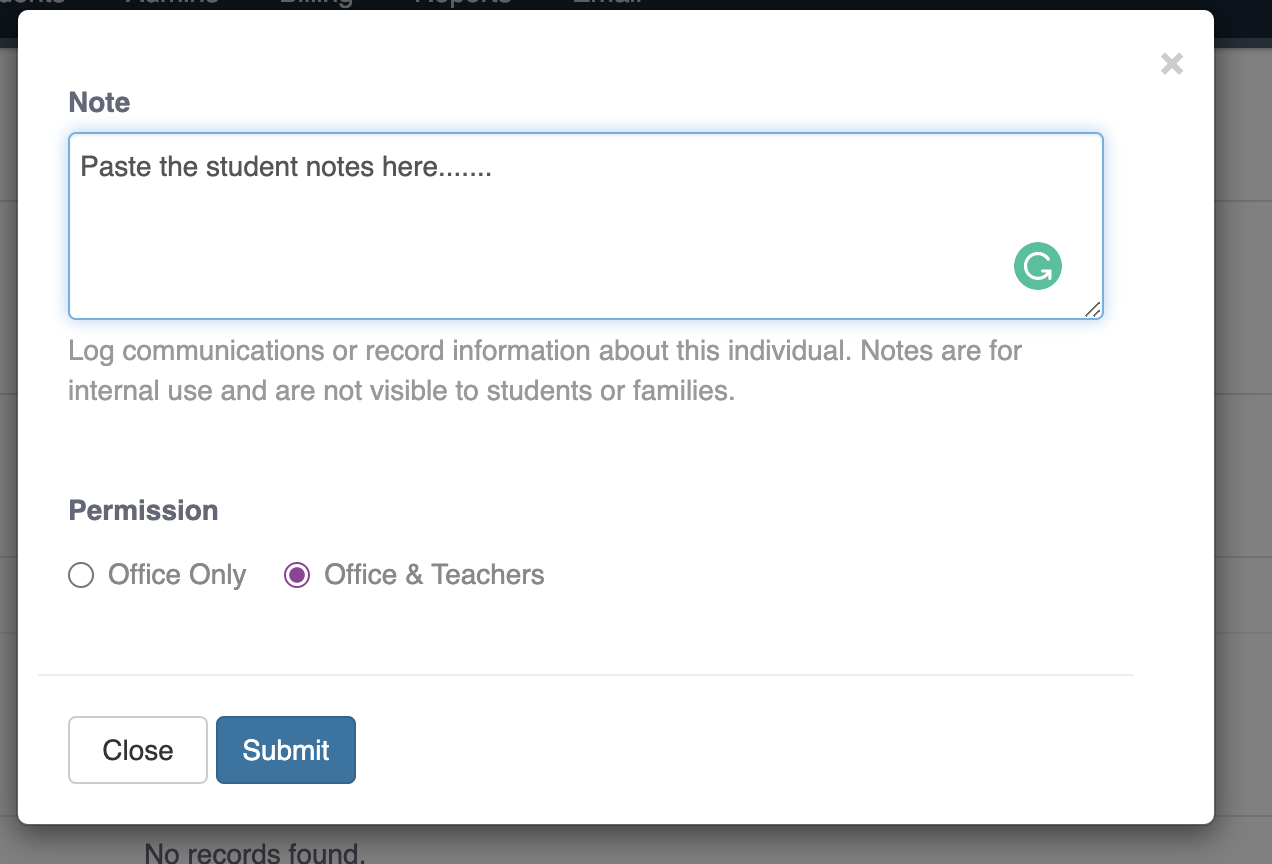
IF There Is A Replacement Teacher Available
Hi XXX,
We hope you’ve been well,
We are sorry to have to tell you that XXOldTeacherXX will no longer be teaching after your lesson on the XXLastLessonDateXX. However, we would love to introduce you to a new teacher for a FREE lesson.
XXNewTeacherXX will be informed of XXstudentnameXX experiences and capabilities before your first meeting.
By learning under multiple teachers’ guidance, you can benefit from exposure to multiple perspectives over the course of your music education.
XXNew TeacherXX is available at the following times:
- Day & Time
- Day & Time
Once again, we apologise for the inconvenience caused! We are sure you will love lessons with XXnewteacherXX.
If There Is NO Replacement Teacher Available
1. Email below template / Macro “Transferring Students – NTIA”
Hi XXX,
Hope you’ve been well,
We are sorry to have to tell you that XXOldTeacherXX will no longer be teaching after your lesson on the XXLastLessonDateXX.
We are still looking for a new teacher to take over where XXoldteacherXX is leaving off.
We would hate to see XXstudentnameXX have to put their learning on pause while we find a suitable replacement teacher to come to your home, so we would like to offer you a Free Online Lesson.
We totally understand that online lessons are not suited to everyone. However, we only offer this temporarily until a suitable teacher can teach in your home.
By learning under multiple teachers’ guidance, you can benefit from exposure to multiple perspectives over the course of your music education.
Once again, we apologise for the inconvenience caused! Please let us know if you would like to take up our Free Online Lesson offer.
Students Want to Trial Lessons with New Teacher
In-Home Lessons
If they confirm the lessons, continue to Trial Lesson SOP
- Find the contact on Active Campaign & update the “Teacher Name” field to the new teacher.
- Find the student on Teachworks & update the “Teacher” to delete the old teacher, and assign the new teacher.
- Make Sure Task is sent to Brendan to credit the FREE Lesson.
NTIA: ONLINE LESSONS
If they confirm they want to trial online lessons
- Find suitable online teacher available
- Send the Email template below:
Hi XXX
Hope you are well,
Thank you for your patience during this time,
We are glad to hear you are willing to give online lessons a try!
XXX, is available to teach XXinstrumentXX online at the following times:
- Date & Time
- Date & Time
XXTeacherXX is a university student and qualified XXInstrumentXX teacher. They will be informed of XXstudentnameXX experiences and capabilities before your first meeting.
Please let us know which day & time works best for your Free Online Lesson.
- Continue to Trial Lesson SOP and follow the Online Trial Lesson Steps
- Find the contact on Active Campaign & update the “Teacher Name” field to the new teacher
- Find the student on Teachworks & update the “Teacher” to delete the old teacher, and assign the new teacher.
Students Doesn't Want New Teacher
If they do not confirm online lessons, follow the Final Cancellation Process on the Quitting Lessons SOP
IMPORTANT UPDATES TO MAKE
Once a new teacher is found, and the student agrees to the trial lesson, you need to update the below items:
- ActiveCampaign: Deal Stage to correct position (“Existing Student Trialling”)
- ActiveCampaign: Contact > Teacher is updated to new teacher name
- Teachworks: On the student profile, edit & remove the old “Teacher” and add the new teacher.