Third-Party Company Contact Creation
Follow this SOP if the student is having their lessons paid for by a third-party organisation or business. Examples would be an NDIS provider or other music tuition studio.
1. Set up the Company ActiveCampaign Account
Gather the company’s contact details, including:
- Contact person’s name
- Phone number (of the company and/or the contact person)
- Email address
- Company address
Once the company’s account is set up, you can create a New Deal per Student from the company.
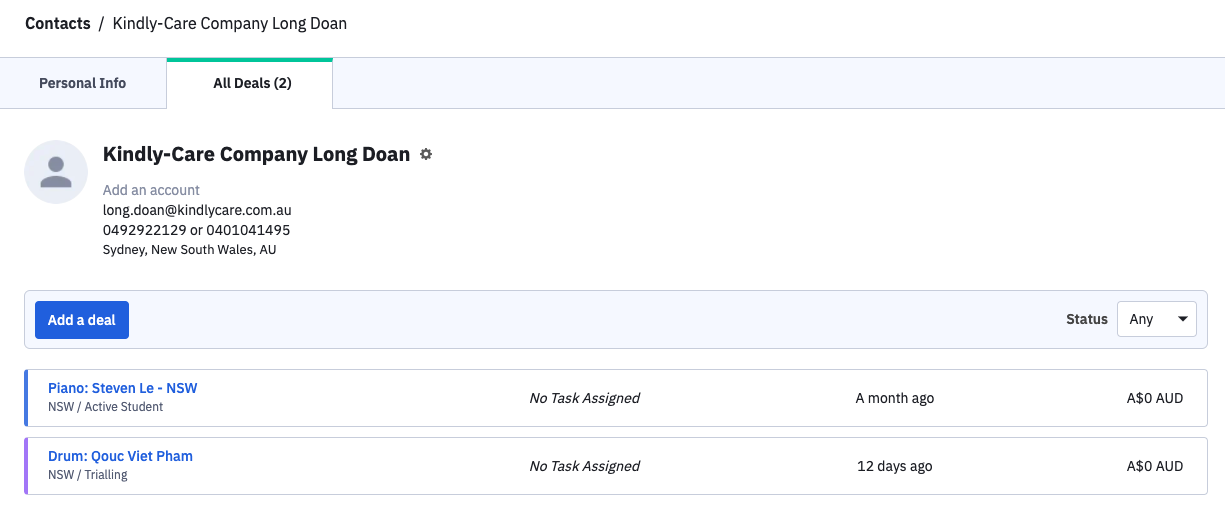
2. Creating a New Student Deal
On the company’s main ActiveCampagin account, on the deals page, select the button “Add a Deal”
- Deal title should be “Instrument: Student Name – State”
- Enter the following notes in the appropriate deal fields:
- Student Name
- Parent Name (if child student)
- Student Age
- Student Level
- Street Address
- Contact phone number
- Add any other relevant notes to the deal
3. Adding the Student to Teachworks
Create the student profile the same way you normally would, following the “Add Child Student To Teachworks” SOP.
NOTE: YOU NEED TO CREATE ONE FAMILY PER STUDENT.
When creating the Family on Teachworks, add in the NDIS / Third Party Contact’s details in the Contact Information.
- First Name & Last Name (Company name OR contact person’s name)
- Email – Company email
- Address – Company address
- Phone number – company phone
Save & Submit contact. Do not add a student yet.
Then, from the Family Contact page, “Add Contact” within that family. Here, enter the Student or Parent’s details in the Additional Contact Fields.
- First Name & Last Name
- Phone number
- Address
- Notes
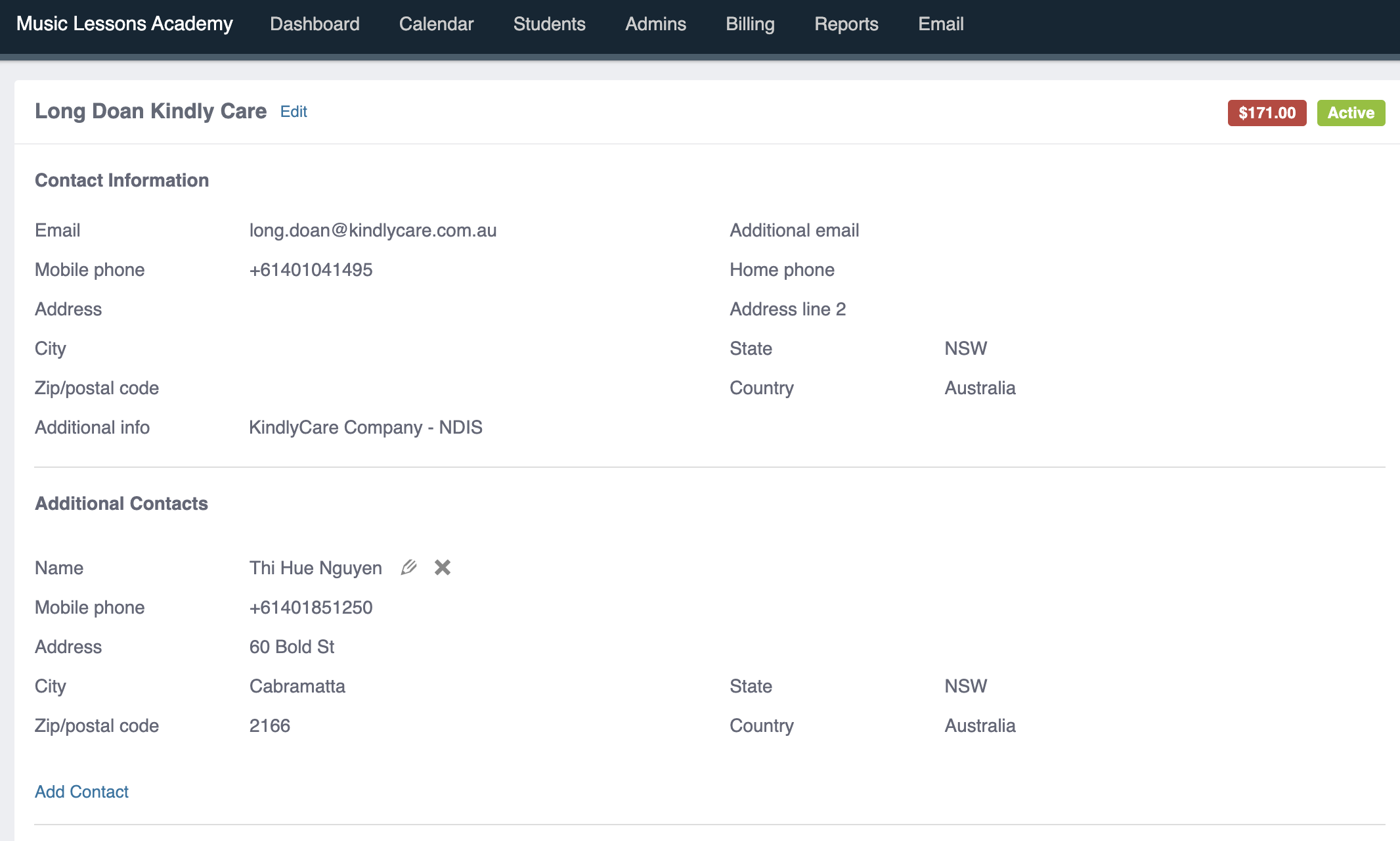
You can then go on to add the student following the same “Add Child Student To Teachworks” SOP. Link the student to the family you created by selecting the Family Name from the “Family” dropdown box.
In the Student Additional Info, add their Parent’s Name & Student Address.